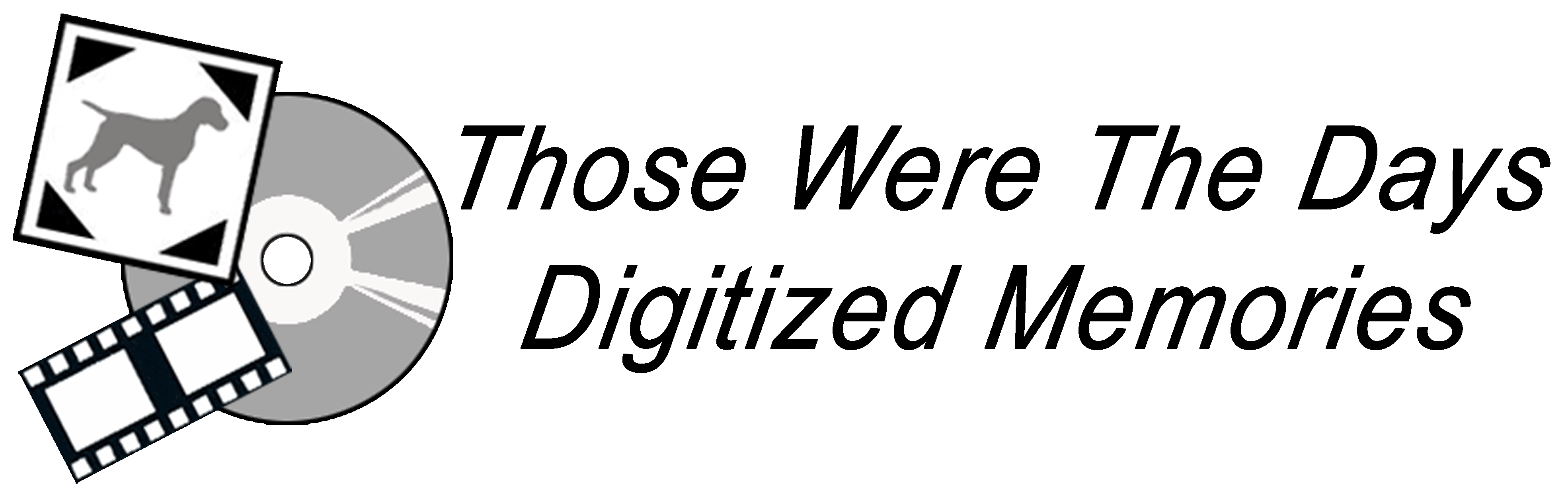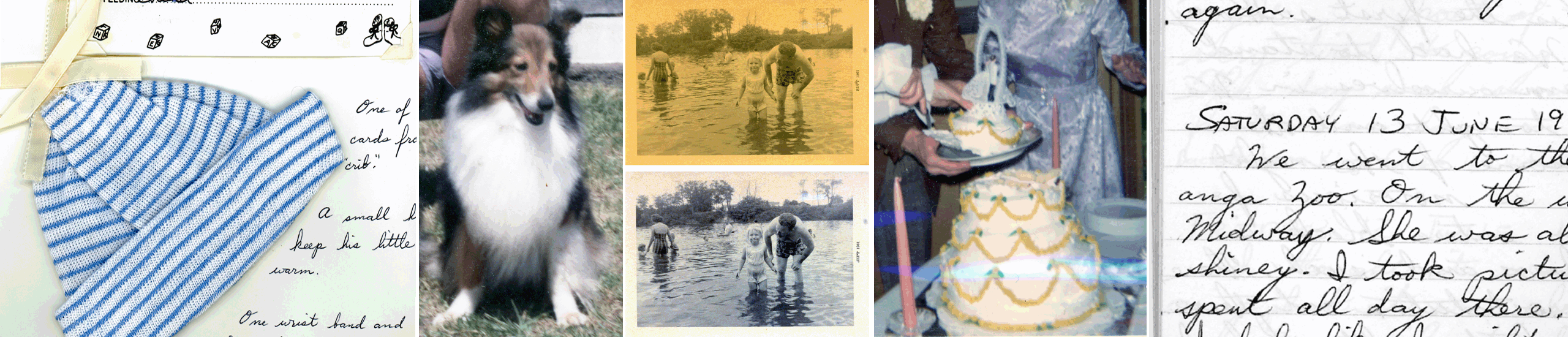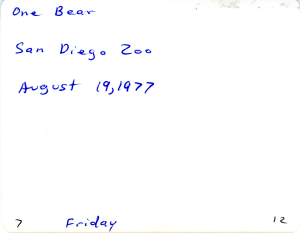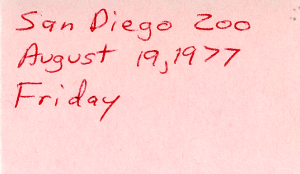You have several options for scanning and for the Digital Photo Albums and Digital Journals.
Photo Scanning
Photos can be scanned through the plastic of a photo album, but the quality is not as good as without the plastic covering. When a person looks at a photo in an album, he or she may not see what the scanner might pick up.
The sticky photo albums of years past tend to lose their “stick,” letting the photos slip on the page and fall out. The pages also tend to fall apart. It is best that you remove your photos from the albums and bundle them in the order that you want, in preparation for scanning.
The backs of photos and the notes that accompany photos in photo albums can be scanned, as well. These often have pertinent information that will lend a bit of the personal to the photos, especially when they are put into a Digital Photo Album.
Digital Photo Albums
Each photo in a Digital Photo Album (slide show movie) can have a note added to it. The following are four ways for doing this, and you have the option to do any combination of the four. Some photos are too busy or too close up to add the note or text within their edges. Keep this in mind when making your choices. There is, of course, also the option to have no note.
Narration
New to our options: Narration. We can audio record a family member giving details (names, places, dates, etc) for each photo, then edit it into your Digital Photo Album. This option would take the place of, or can be in addition to, the scanned notes, or added text, in the Digital Photo Album. A simple example of this would be having Grandma narrate your “Vacation at Grandma’s” Digital Photo Album. Grandma’s voice would add a little bit more personality to the production.
Transitions
Transitions make a Digital Photo Album or Digital Journal less choppy. Please click the thumbnail below to view the various available transitions.


Music
You also have the option of adding music. You may pick from any of the Royalty Free selections on the Music Page.
One Other Option
There is one more option that you can take advantage of. You can let Those Were The Days Digitized Memories create your Digital Photo Albums. You can let TWTD choose the transitions, music, and position of applicable notes.